Malahit DSP2 – Dynamic Retro Scale
The Dynamic Retro Scale of the Malahit SDR is a very nice feature and it can be activated:
- Change the frequency to to W-FM range of your region
- Change the mode to W-FM
Now you shuld see the Dynamic Retro Scale windows. If you see the waterfall or the RDS data screen, touch on it (for the RDS data screen, the part on the bottom, which is marked on the picture below), until you see the correct screen.

Malahit DSP2 – Dynamic Retro Scale – Region
At first you must set your region, because both regions have diffrent ranges. Click on the “VISUAL” menu and set the option “Retro Scale”:
- European (87,5-108 MHz)
- Japanese (75,1-94,9 MHz)
Dynamic Retro – Hidden configuration menu
You can access the hidden menu, if you touch on the space which i marked on the picture:
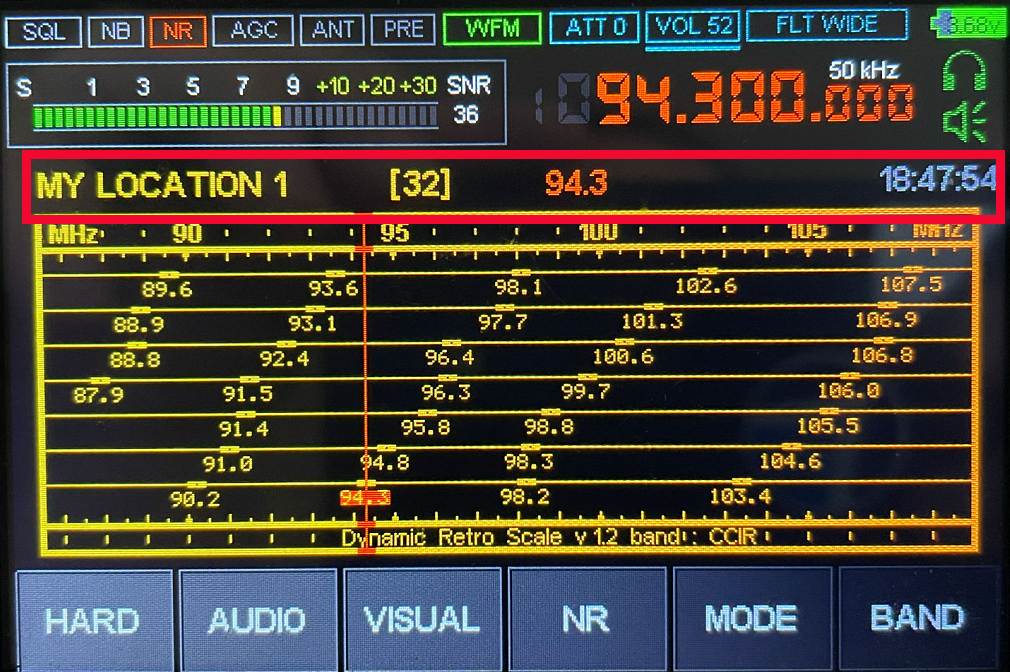
Dynamic Retro Scale – Configuration menu
In the configuration menu you can find manyoptions:
- Auto search for all stations in your near (maximum number of stations is 69)
- Add / Edit Station (Add new stations and edit stations added or found with auto search, seven characters, numbers, Latin, Cyrillic)
- Rename of the scale (change the name of the scale)
- Clear scale (delete scale)
- Change to another scale (switch to another scale)
- Load a preset (presets which created by the autor)
- Change the color (green, yellow or white scale)
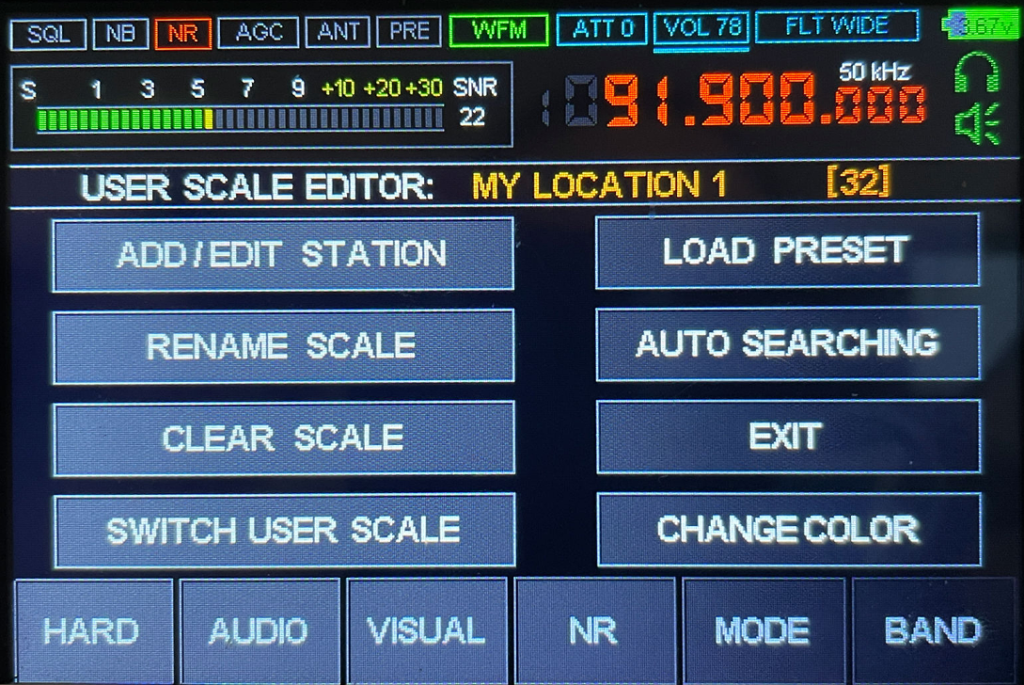
Dynamic Retro Scale – Auto Search
With the “Auto Search” you can search for all stations which you can receive. The Dynamic Retro Scales can show the stations after the auto search. If the search found a station, it shows the message “PILOT-TONE DETECTED”. There is a limit of 69 stations. The search process is looking like this and takes about 5 minutes:
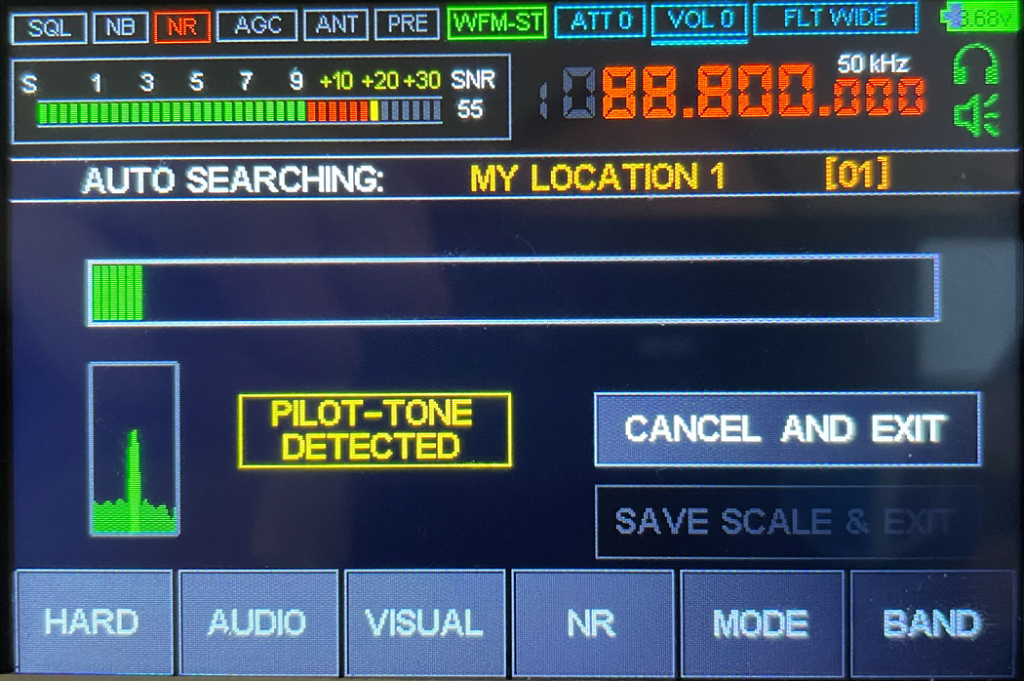
After the search is finished, you can see all stations the search has found and you can save the result as a new scale:
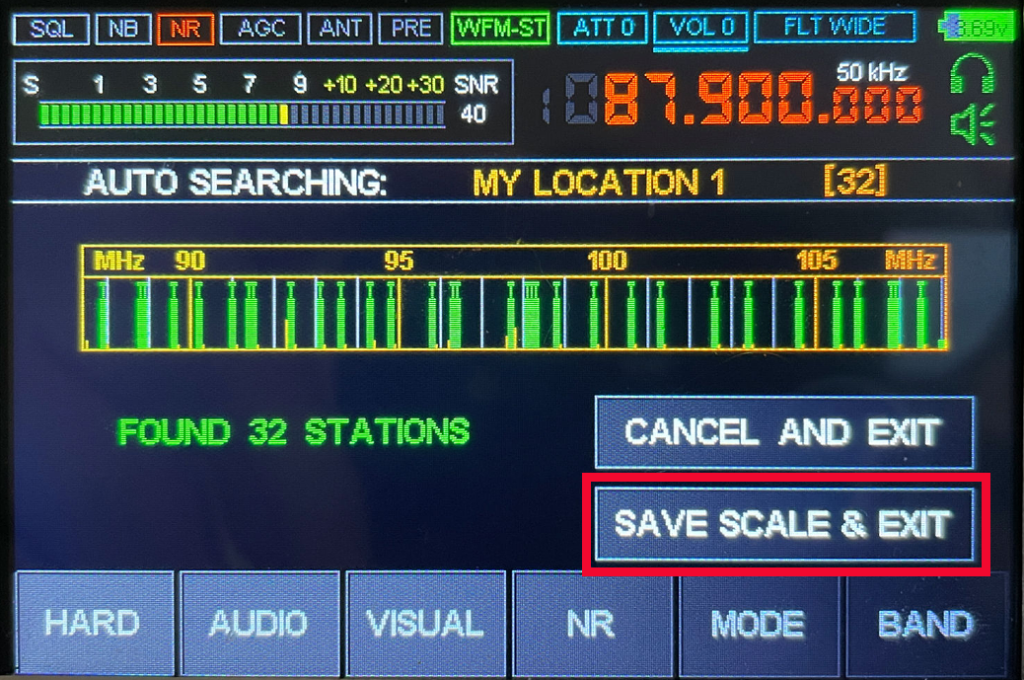
After the scan is saved, it´s look like this:
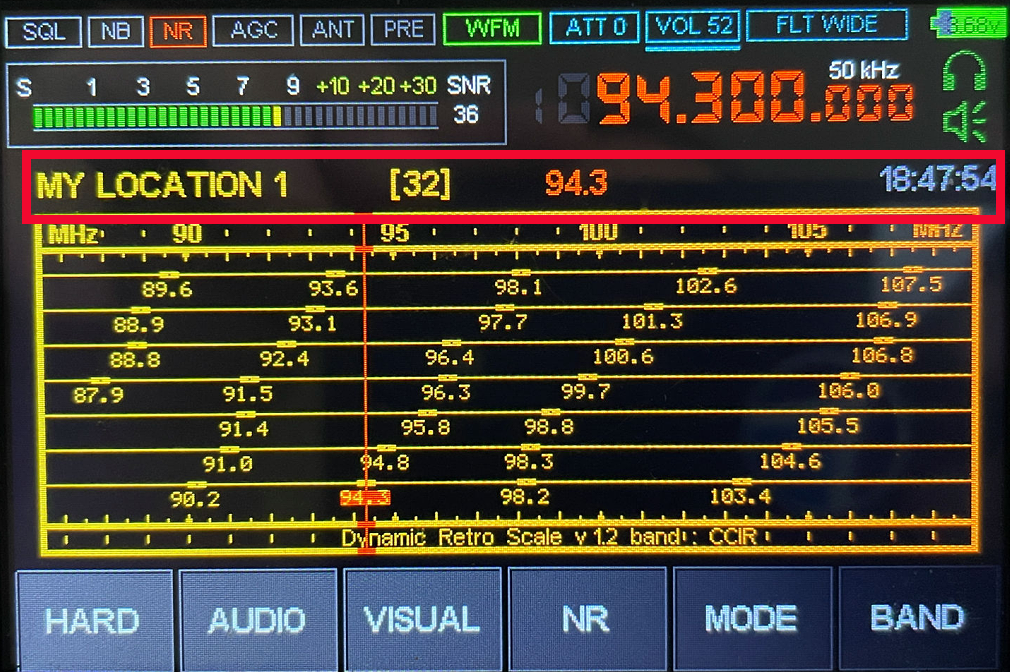
Problems with auto search
If you find too much or too less stations and “WMF Stereo” is enabled, try to activate the headphone. Perhaps it can also help to connect a headphone to the audio out socket. WMF Stereo can only work with a headphone, because without the pilot tone can´t be determined.
Thanks to Peter!
Dynamic Retro Scale – Change Color
Here can you change the color of the Dynamic Retro Scale:
- Yellow
- Green
- White
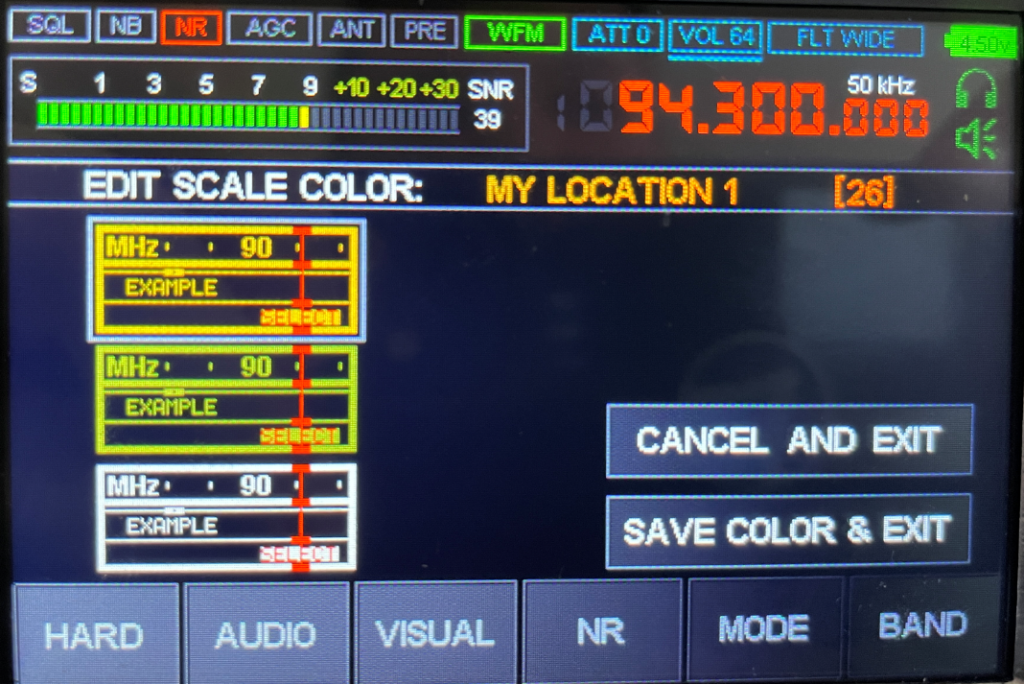
Dynamic Retro Scale – Add / Edit stations
Here you can:
- delete stations
- add new stations
- rename stations
Possible are seven characters, numbers, Latin, Cyrillic:
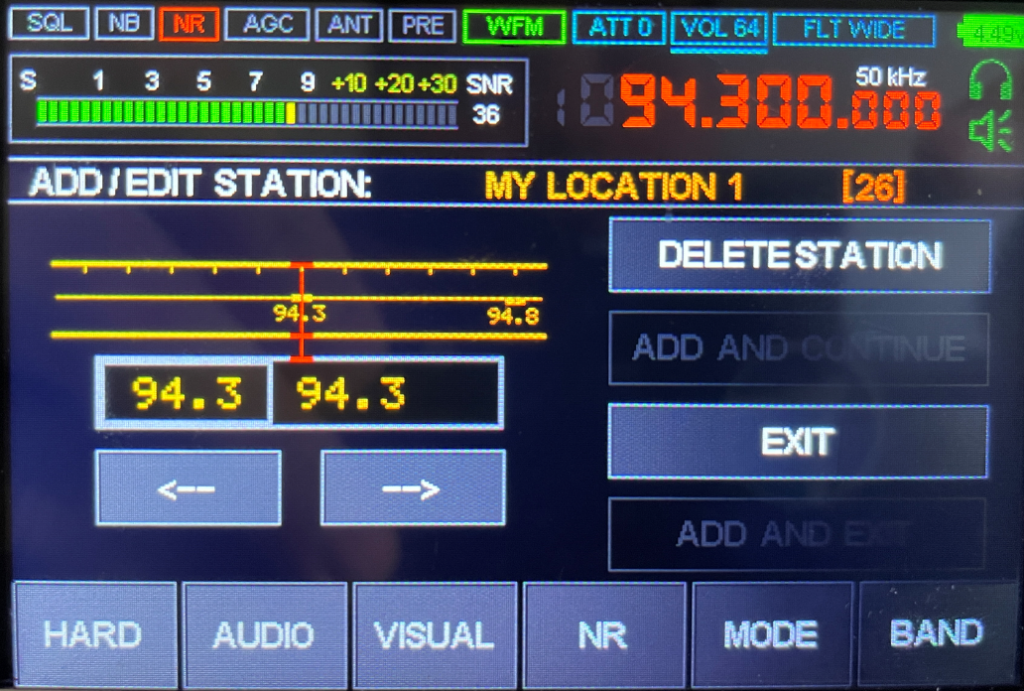
The arrows on the screen allow you to change the station name. Above the arrows there is a double window, on the left is the frequency of the station, on the right is the name. By default, after auto search or manual search, the name matches the frequency. Pressing the right arrow will not be able to change the frequency, but you can change the station name.
Dynamic Retro Scale – Rename Scale
Here you can rename the name of your scales. Possible are seven characters, numbers, Latin, Cyrillic:
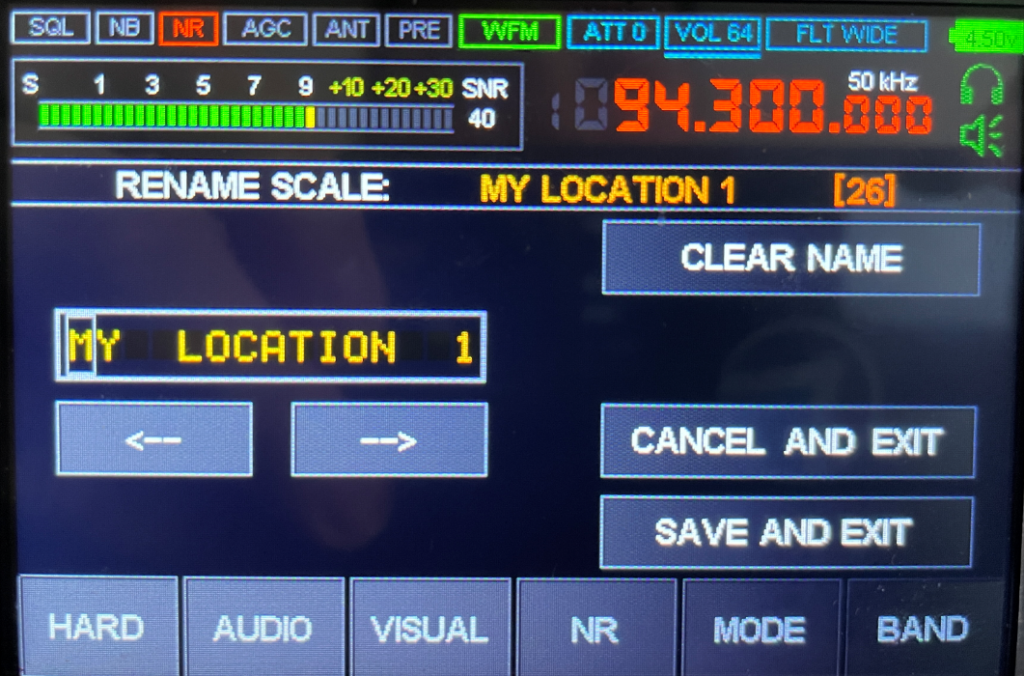
Dynamic Retro Scale – Clear Scale
Here you can delete the scale you want:
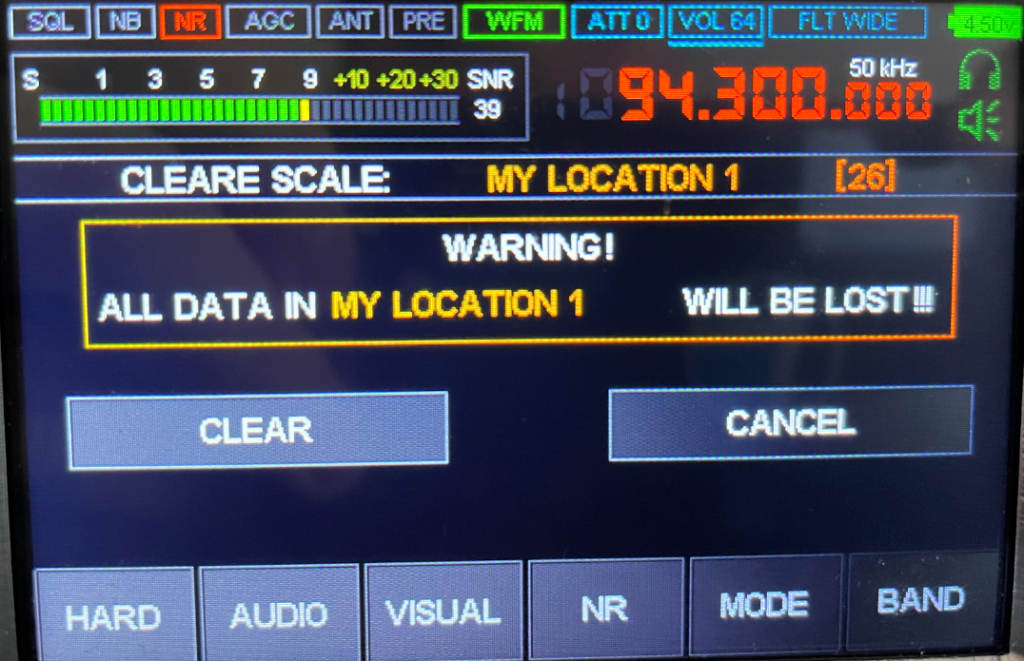
Dynamic Retro Scale – Load Preset
Here can you load a preset from stations from some locations:
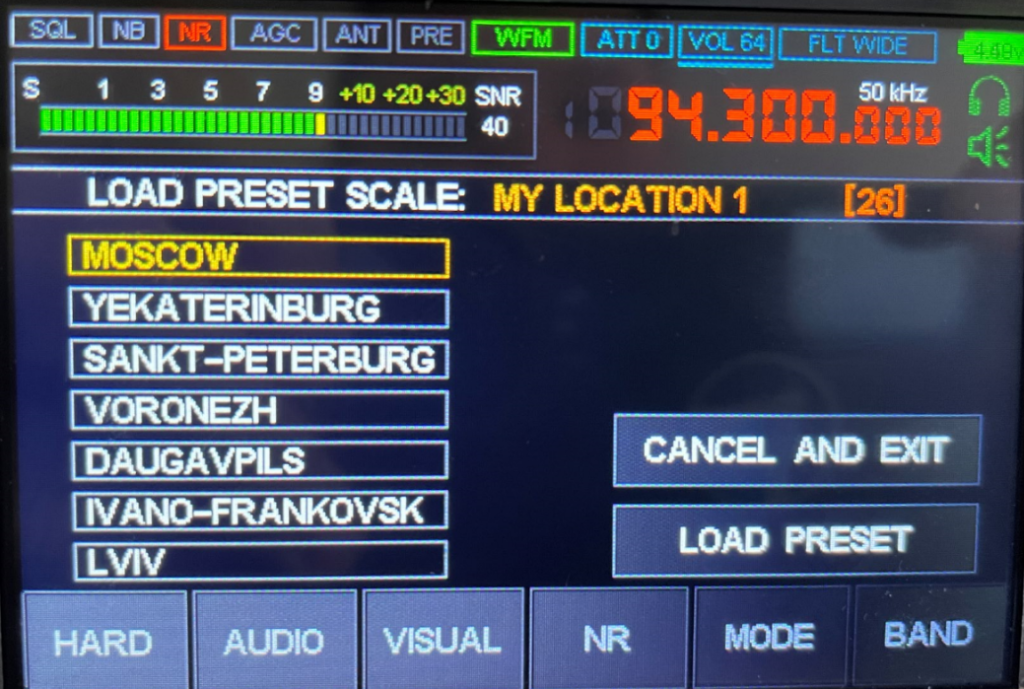
Dynamic Retro Scale – Switch Scale
Here can you switch through your scales:
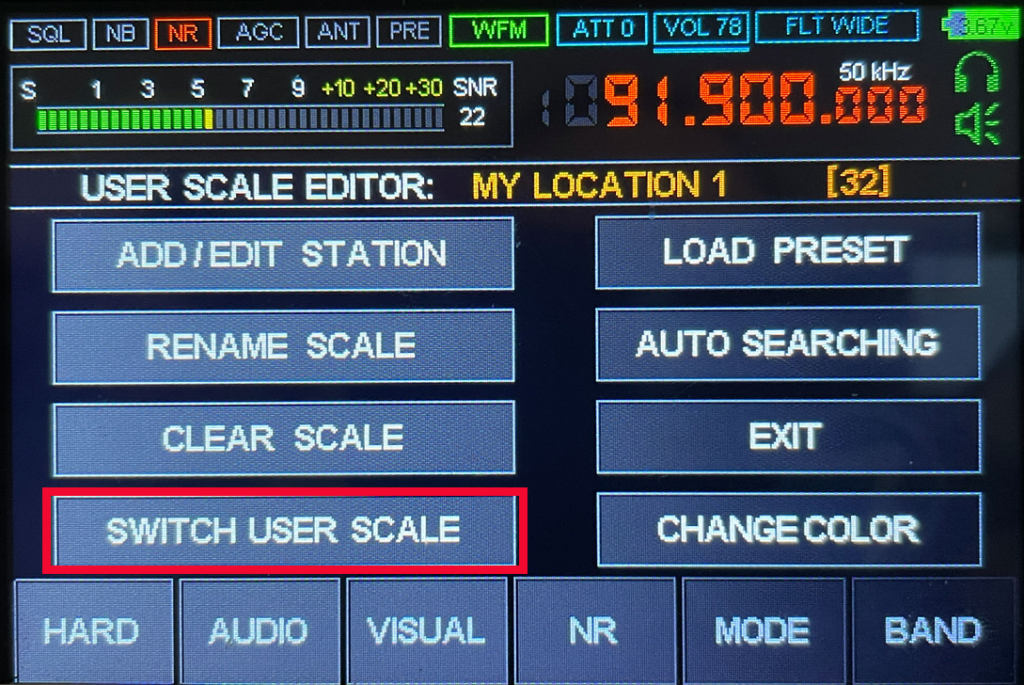



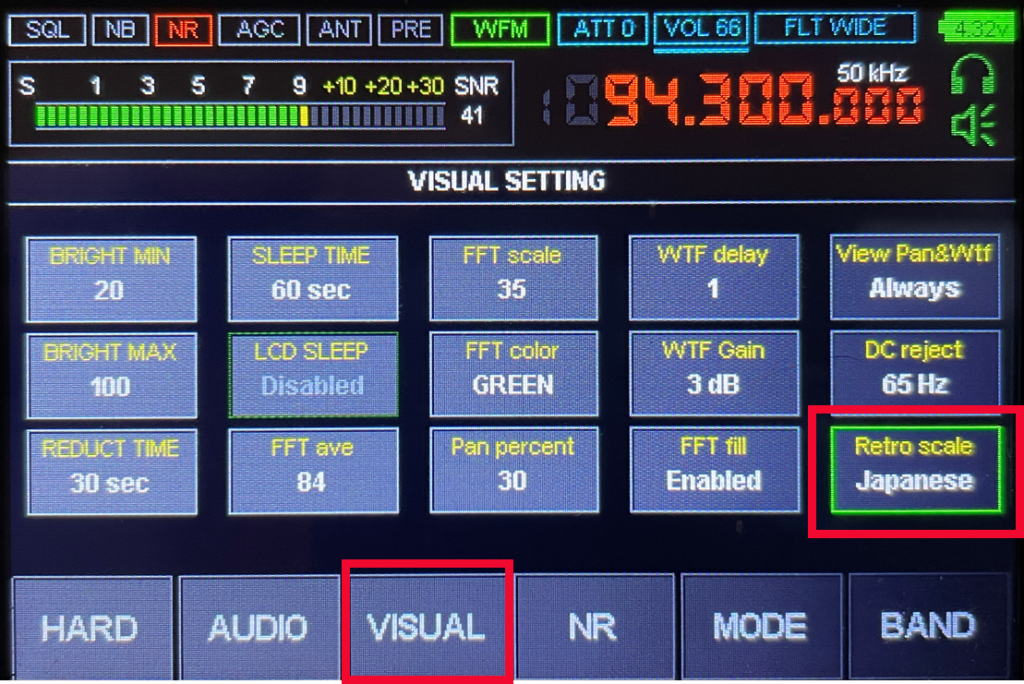
With the “ADD / EDIT STATION” option, the stations found can be named
Thank you very much!
The station name can consist of seven characters – numbers, Latin, Cyrillic
Thank you very much!
“If you find too much or too less stations, please try this:
Connect a headphone to the audio out socket”
100 % helpfull for me! Thanks!
A similar problem with autosearch was in M1, it was solved long ago, autosearch does not depend on audio connections. Let’s solve this in M2 as well.))