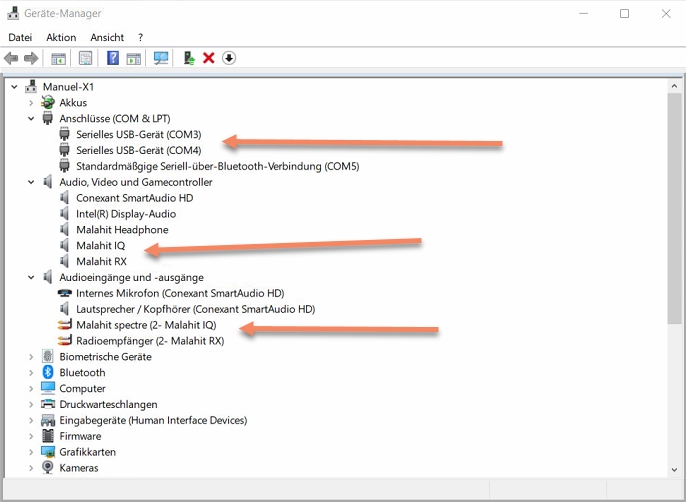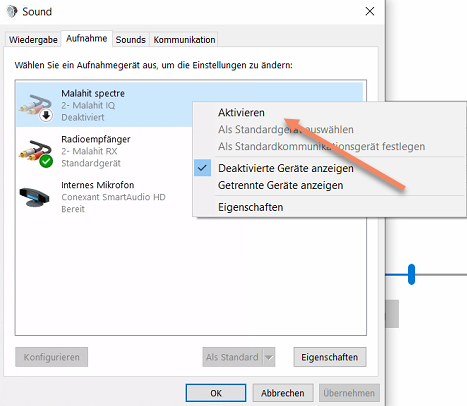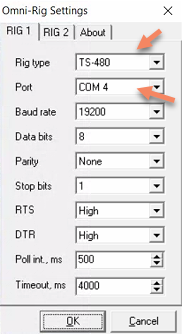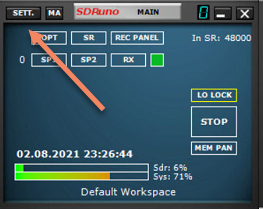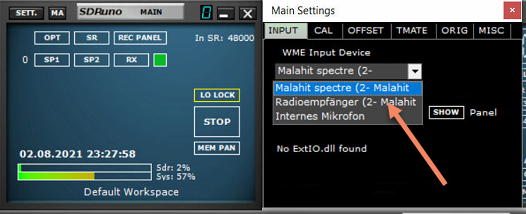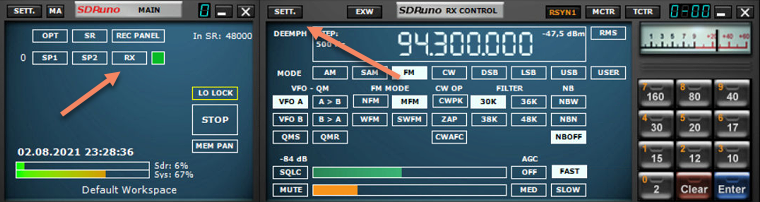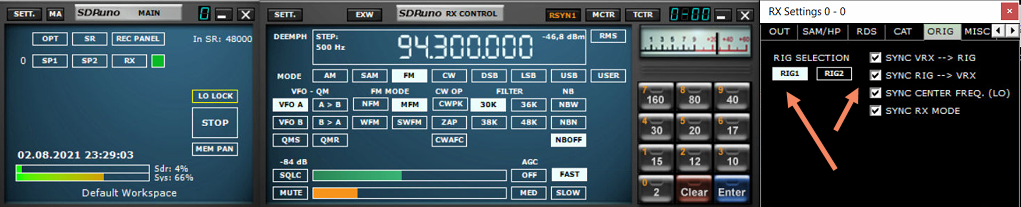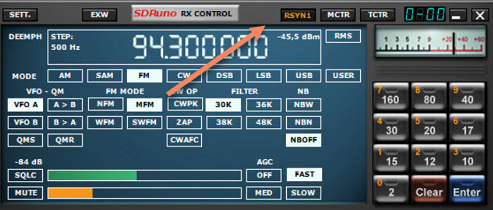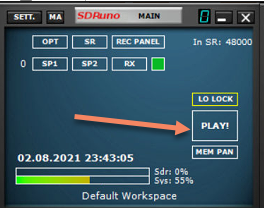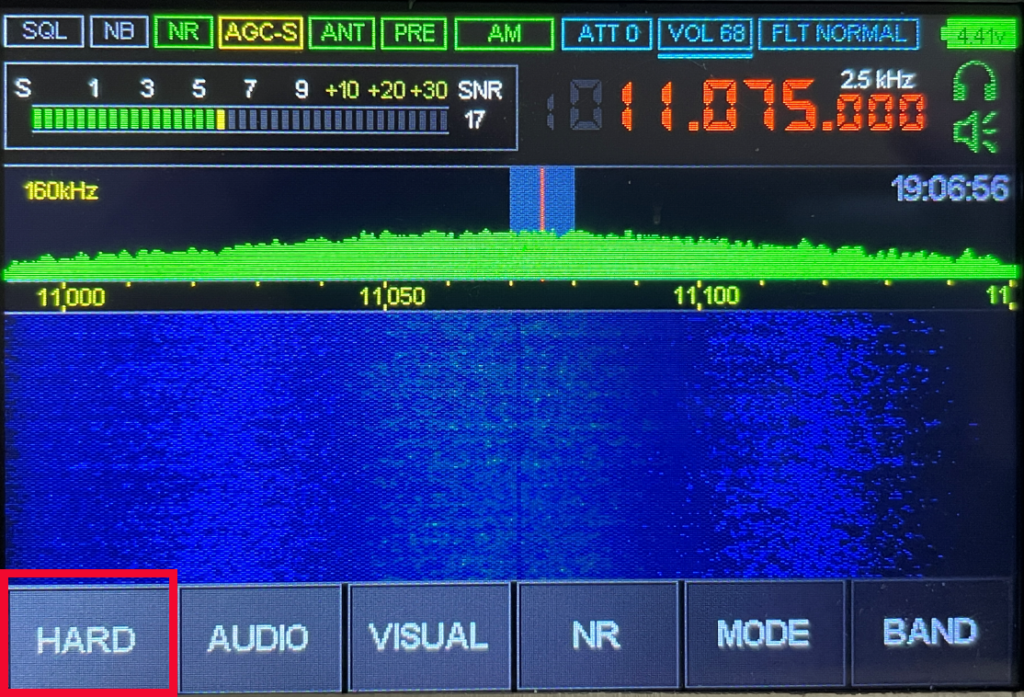The Malahit DSP2 has no internal protection, because the current is very low. I installed a BMS for a protection, because i want to protect the Malahit DSP2 for defective 18650 cells. Even if you want to make a mod with 2 18650 cells, it´s would be a good idea.
The Malahit DSP1 / DSP2 is using the TP4056 charging controller, with this specifications:
- charging current: 0,9 A
- input voltage: 4,5 V – 5,5 V
- charging end voltage: 4,2 V
You can charge 2 x 18650 cells in parallel conenction with this controller, but i takes twice as long as before.
What are the features of a BMS?
- overcharge charge voltage protection (for Li-Ion mostly 4,25 V with + – 0,05 V)
- undercharge voltage protection (for Li-Ion mostly 2,5 V)
- maximum continuous current (more MOS, more current)
- overcurrent detection (short circuit too)
- reverse protection
- and some more
Which kind of BMS do you need?
You need a BMS with the specifications:
- 1S (for parallel connection)
- For Li-Ion (only with that, the BMS have the correct overcharge, undercharge, etc. specifications)
- Current with 2 A is more than enough for the Malahit DSP1 / DSP2
What kind of 2 x 18650 cell holder do you need?
You need a cell holder with this specifications:
- Use a cell holder, which is not much longer and heigher, than the 18650 cell. All cell holders on the pictures are ok from the size for the Malahit DSP2
- Use a parallel cell holder, both cells must be in the same direction. A seriell cell holder have two diffrent directions of the cells, like the holder in the middle. The cell holders on the left and right must be soldered parallel first, because they have no connections between the cells.

- No soldering flags outside at the bottom and at the side. For the cell holder left and right, you have to shorten the soldering flags on the bottom, that they can´t reach the Malahit case

1S BMS soldering diagram
Here you can see a diagram of a standard 1S BMS for a Li-Ion cell:
- B+ / B- to the 18650 cell or cells
- P+ / P- to the cable of the Malahit DSP2
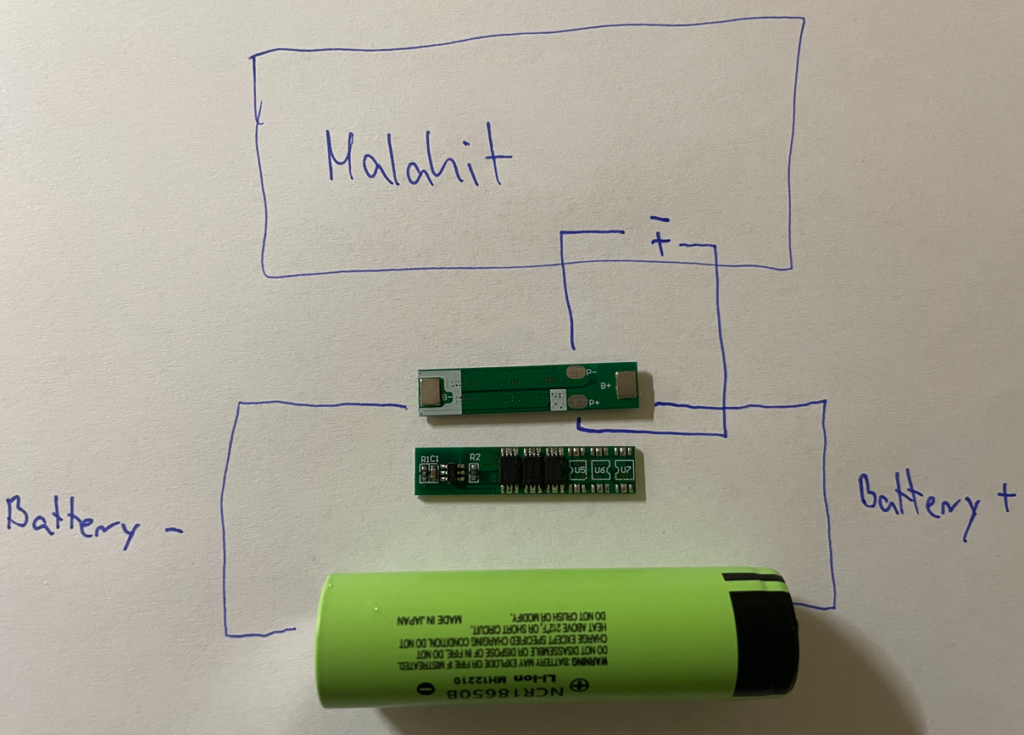
How to install the BMS in the Malahit DSP2
This is a 2 x 18650 cell holder (a 1 x 18650 cell holder is possible too), with a simple 1S BMS. The BMS can be glued with the other side to the holder.
Pay attention to the soldering flags that stick out at the bottom and sides of some battery holders. If they can be connected to the case of the Malahit, you have to shorten them before. If the cells are shorten with the case, only the BMS can safe you from degasing,

The battery holder has no connections between the cells, this is the reason why i used 2 wires from each site to the B- / B+ sodlering flags. Most holders have only 1 wire, because they hab connections between the cells already soldered.
- B+ / B- to the 18650 cell or cells
- P+ / P- to the cable of the Malahit DSP2

Top view without connection to Malahit:

Another view from the top, glued with a tape and connection wires soldered to the Malahit DSP2:

Take care that the sides of the cell holder have no connection to the case. The easy solution is to use isolation tape, but i glued it with epoxy before.

I had to move the speaker to the left and set the cell holder so near it is possible to the speaker. Another solution can be, to glue the cell holder horizontally in the case.
I is a good idea to isolate the contacts on the BMS. Simle with isolation tape or use Epoxy. I used both, but forget to make pictures of the epoxy.

If you use 2 x 18650 cells
At first: The TP4056 charging controller of the Malahit can charge 2 x 18650 cells at the same time, if you use them parallel. But if you want to use 2 x 18650 cells, you have to know some thing.
- Only use parallel connection (if you use a seriell connection, the voltage adds up with every cell and whith that, the Malahit DSP1 / DSP2 is not compatible)
- Only use cells from the same type, if the cell have to much difference, it can be dangerous
- If you want to be on the safe side, measure the internal resistance of the cells and using 2 cells, with almost the same internal resistance
At the first time of use, charge the two cells to the end, before you put them in the cell holder (if not the balancing current can be very high and harms the cells or the Malahit)
Where to buy the parts?
I use the smaller 2 x 18650 cell holder and the 5A 1S Li-Ion BMS:
- 2 x 18650 cell holder: https://de.aliexpress.com/item/1005003163107586.html
- 2 x 18650 cell holder (smaller): https://de.aliexpress.com/item/32957199528.html (the solderig flags must be shorten and a connection to both cells must be soldered)
- 5A 1S Li-Ion BMS: https://de.aliexpress.com/item/32824790937.html
- 2A 1S Li-Ion BMS: https://de.aliexpress.com/item/1005001621837168.html